
Mastering the use of Redaktor
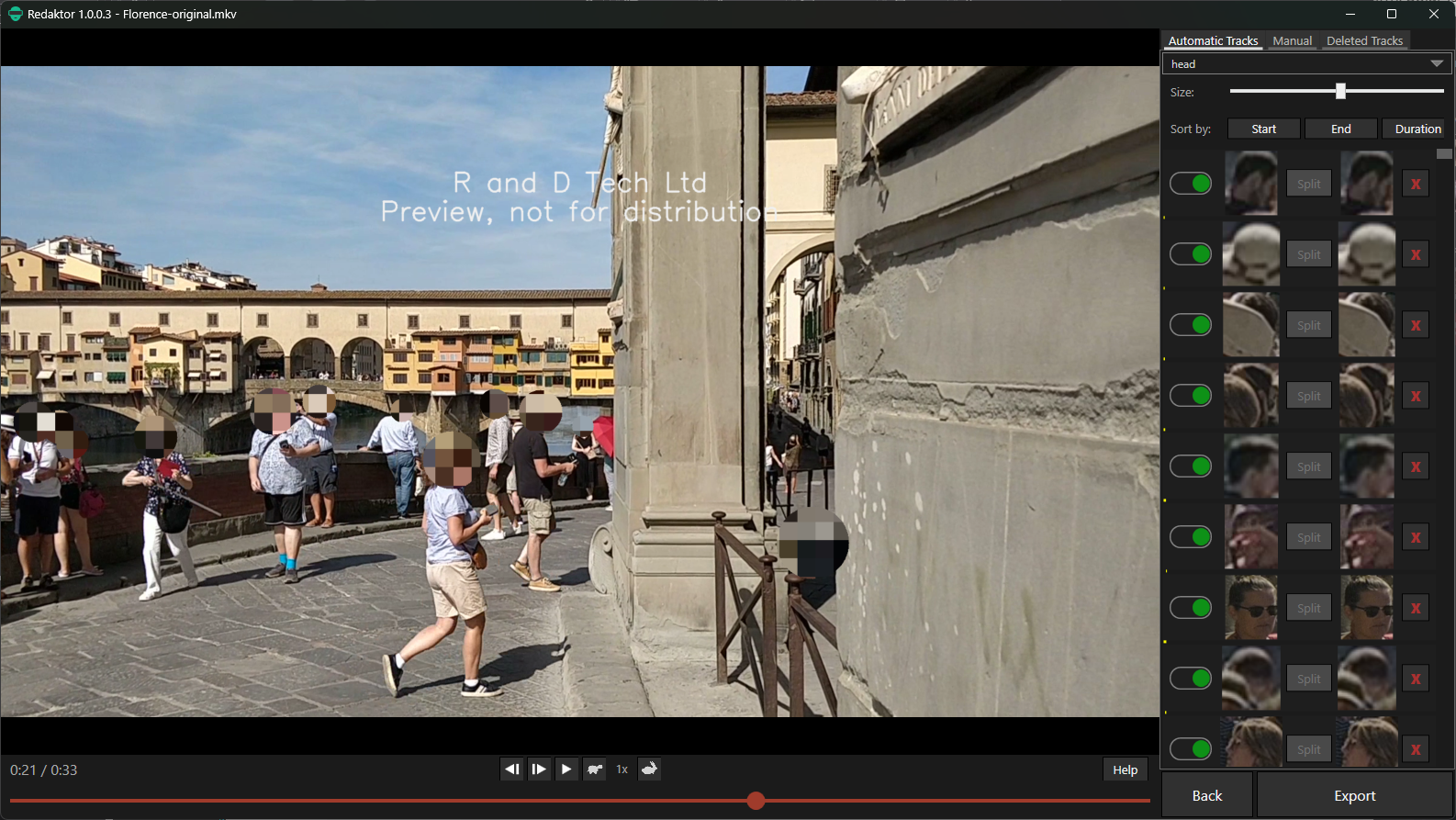
The controls
After selecting a file to redact, Redaktor will automatically attempt to redact every head or body found in the video clip.
The thumbnails next to the preview pane show every seperate instance of a head or body that the software has recognised. If there are many people, and they cross over, the same person may be picked up multiple times.
We call each of these a “track”. Clicking on any track will take you to that exact moment in the video.
Clicking on any head/person in the video, will highlight the track in the thumbnails.
Un-redacting a Person of interest
The toggle swich next to each thumbnail (track) will turn off the redaction for that track. As a person may appear in multiple tracks, depending upon the complexity of the scene, you may need to turn off the redaction on multiple tracks where you recognise the same person in the thumbnails.
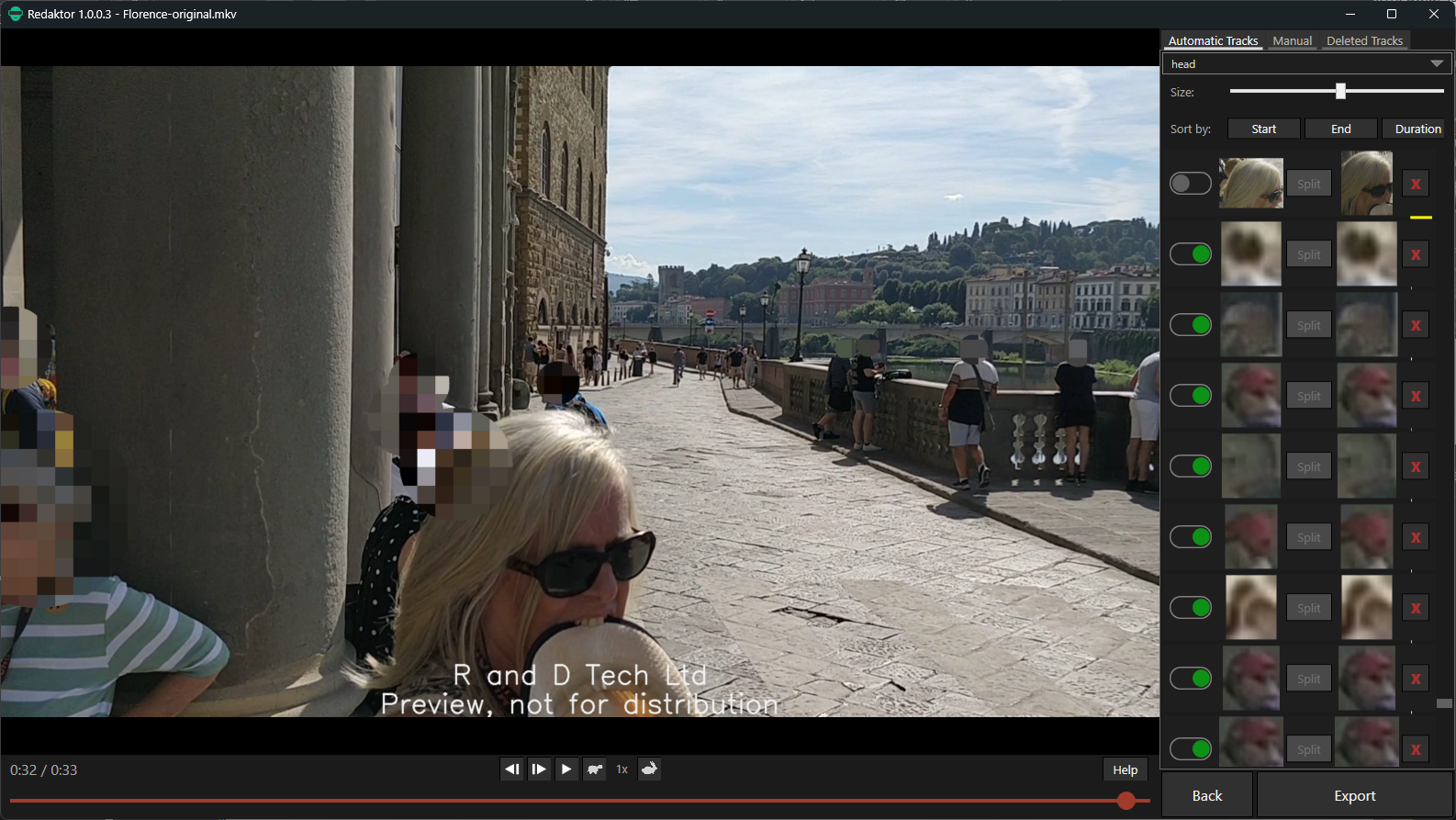
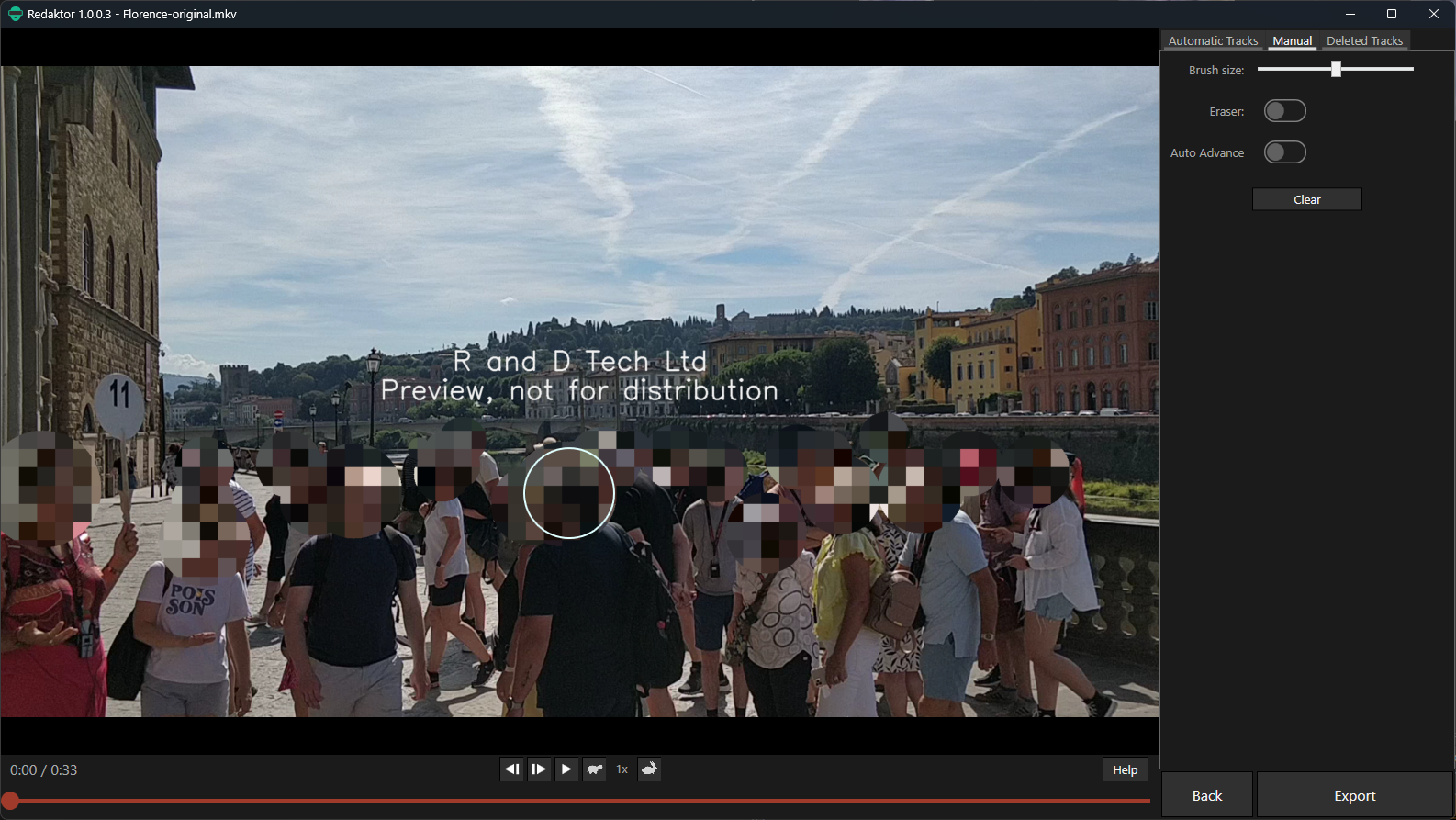
Manual adjustments
Sometimes it’s necessary to manually paint-in or remove areas of redaction that the software hasn’t been able to do automatically. You can do this by selecting the Manual tab, above the thumbnails.
The default setting is to “paint” in redaction. Use the Eraser toggle switch to remove redaction.
The AutoAdvance toggle switch can be used if you have a sequence of images that need adjustment. Each click with the brush will advance the video by one frame.
Splitting Tracks
If the clip you are redacting is very busy, you may have tracks where the two thumbnails are clearly not the same person.
If this happens, play the video and pause it at the point the people pass each other, then click “Split”. This will create another track, seperating the two people.
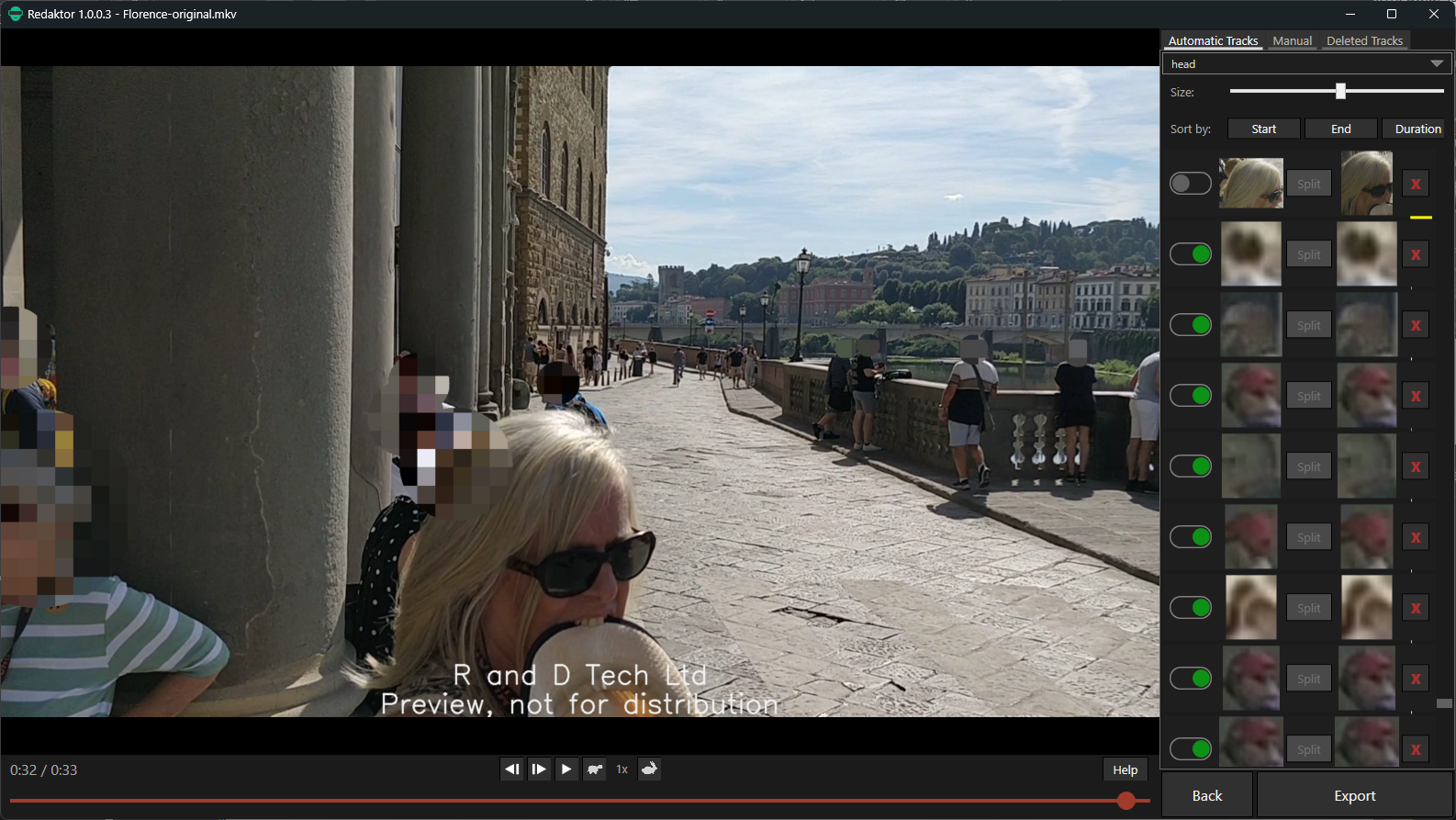
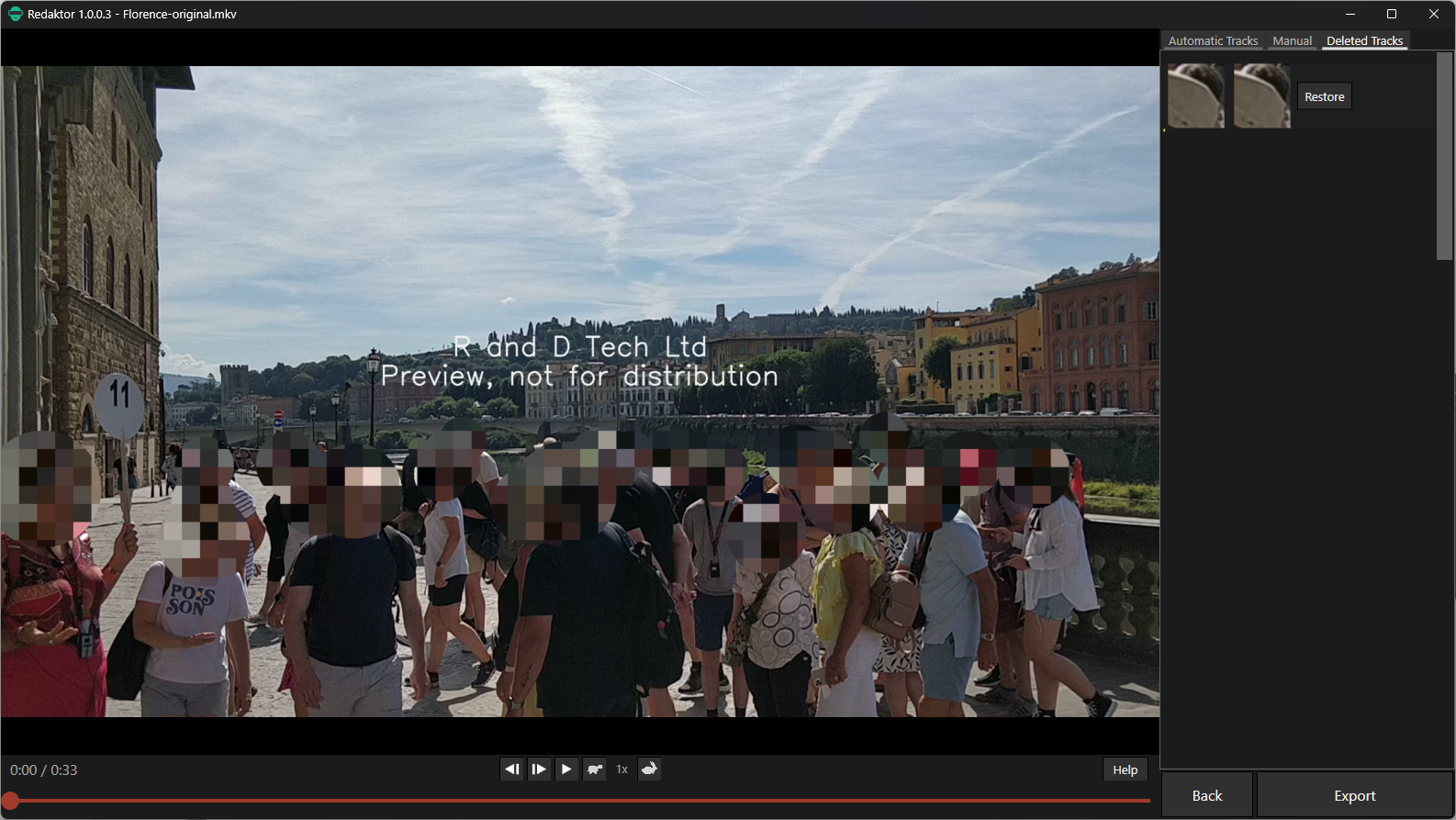
Deleting tracks
If your thumbnails contain false positives (i.e. not things to be redacted), they can be deleted by clicking the red X next to each track.
The deleted tracks will move to the “Deleted Tracks” tab.
Deleted tracks can be restored by going to the Deleted Tracks tab and clicking Restore.
